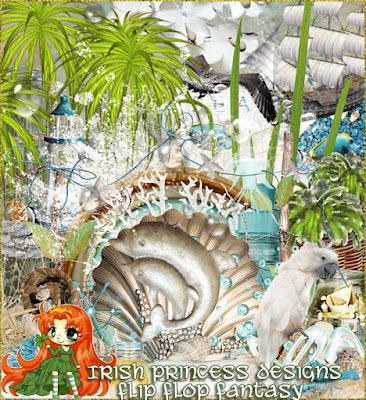Blue Days...
This tutorial is written in Corel X5, however, any version should work. This is written in hopes you have working knowledge of Paint Shop Pro, or another graphics program... This is done as an original work with no knowledge of any other piece of work even similar...
I am using a Personal Use/Commercial Use Pak called MUE - 18 by SignS of House of Dragus Graphics...
You can find this and many other kits in the All Dolled Up store...
I am using a tube by Fiodorova Maria called Steampunk 2...
You can find this tube at picsfordesign.com...
I am using a template by Emeralisle's it can be found...
Begin by opening up the template after you have it downloaded and unzipped...
--Step 1
I started with the bottom layer labeled "Paper 1 or Colorize to Suit", duplicate this layer (right click on the layer and select this option).
Using paper CP - 04191c make it your pattern and Flood Fill the duplicate layer that you just made.
Using "Layer Properties" (double left click on the layer to reach this) change its opacity to 50%.
--Step 2
Moving to layer labeled "Paper 2 or Colorize to Suit" repeat the process you just did using CP - 04191d.
--Step 3
Moving to layer labeled "Paper Deco" go to "Layer Properties" and change the following:
Blend Mode: Lighten --and-- Opacity: 100
--Step 4
Moving to the layer labeled Heart Diamonds, colorize this layer by going to Adjust -> Hue and Saturation -> Hue/Saturation/Lightness (Shift+H). Set the variables to: Saturation: 80, Hue: 180 and Lightness: 0.
--Step 5
Moving to layer labeled "Paper 3 or Colorize to Suit". Using paper CP - 04191b resize to 66%, copy/paste behind Paper 3 layer, position so it is close to vertical center and the center of the CP - 04191b is on the right side of Paper 3 layer. Use the Magic Wand Tool set to Opacity select outside the Paper 3, move down to CP - 04191b and push the delete key (this should remove all the "extra" paper that is not under the Paper 3 layer. Pull the CP - 04191b layer above the Paper 3 layer.
--Step 6
Moving to Photo 1 and Photo 2 layer. Right click on Photo 2 layer and select Merge and Merge Down, making this one layer. Using the Magic Wand Tool change its settings to: Color, Tolerance 3, and Feather 3. Select the black areas of the new layer by click on one black area then hold down the shift key and click on the other, both should now be selected. Right click on the layer and select the "Promote selection to layer option". This should make a new layer with just the black on it. Defloat this. Take paper CP - 04191i resize to 30% then copy paste this between the Photo layer and your promoted selection so that there is a copy of the paper under each black square, I copy/pasted one then pressed ctrl+E. Defloat this. Move back to promoted selection layer, use Magic Wand Tool set to Opacity and select outside the black boxes, go back to paper layer that you pasted in and press delete. Go to promoted selection layer and right click on it and select delete.
--Step 7
Moving to the "Tag or colorize to suit" layer. Using the Hue/Saturation/Lightness tool again colorize by setting variables to: Saturation: 70, Hue: 210 and Lightness: -20.
--Step 8
Moving to the "Ribbon or Colorize to suit" layer. Using the Hue/Saturation/Lightness tool again colorize by setting variables to: Saturation: 70, Hue: 210 and Lightness: 20. Add a drop shadow by going to Effects -> 3D Effects -> Drop Shadow. Set Variable to Verticle: 1, Horizontal: 1, Opacity: 100, Blur: 3.
I used a blue color to from the color palette included in the MUE. Its HTML code is #005f89, it is the dark blue on the far left on the color palette.
--Step 9
Using the Tube Steampunk_2 by Fiodorova, with the blue options chosen and merged into one layer, I pasted it behind the Tag layer. Resize to 30%. Selected with the selection tool her left foot, right click on the tube layer and promote selection to layer. Then I pulled the foot up over the Tag layer.
--Step 10
Add a new raster layer above the Tag Layer. Type text on this layer. Add a drop shadow using the same color as before but using a Offset of one for both vertical and horizontal then of 3 for both vertical and horizontal. Rotate the Text (Image -> Free Rotate) 20 degrees to the left and center on the large blank section of the tag.
--Step 11
Duplicate the "Heart Diamonds" layer and pull it up over the Tag layer.
--Step 12
Resize all layers by doing the following: Image -> Resize, check box "Resize all Layers", set Width to 500 Pixels, click OK.
--Step 13
Right click on a layer and select Merge -> Merge Visible.
--Step 14
Change the canvas size by doing the following: Image -> Canvas Size, set Width and Height to 725 pixels and choose the Placement option that is center, press ok.
--Step 15
Using frame CFF 04191 - 1g. Copy and paste behind the template that you just merged. Resize the frame to 139% and center.
--Step 16
Using Frame CFF 04191 - 2f and Paper CP 04191i. Copy/paste the paper behind the frame. Resize the paper to 45%. Then using the Magic Wand Tool as before select the outside of the sun frame and delete the extra paper outside the frame. Right click on a raster and Merge Visible. Copy and paste onto the tag above the template layer. Resize to 30% and place in upper left corner.
--Step 17
Copy/paste the new sun element you made into the tag again. Resize to 18%. Position in upper right corner. Copy this layer and paste in 2 more times, so you have a total of three 18% sized small sun elements.
--Step 18
Add copyright information to tag.
--Step 19
Merge Visible layers one last time and you are done.
Thanks for stumbling along with me through this tutorial using a MUE Pak. I hope you enjoyed it and find it useful...
To view previews of all my work please visit me on my blog...
or on Facebook @ the House of Dragus Graphics Page...
© SignS ~ 2019